# 报告
You can track your results in Reports and Sessions sections.
First of all, select the player whose results you want to check (Hero).
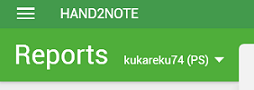
提示
You can create an alias and check the results of a group of players at once (or the summary results of all your accounts).
You can quickly apply date range filter and see summary results for the hands played only in selected period.
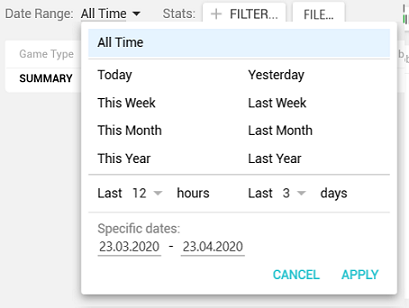
In Reports section you also may apply additional filters to explore profitability of different games, lines and hole cards.
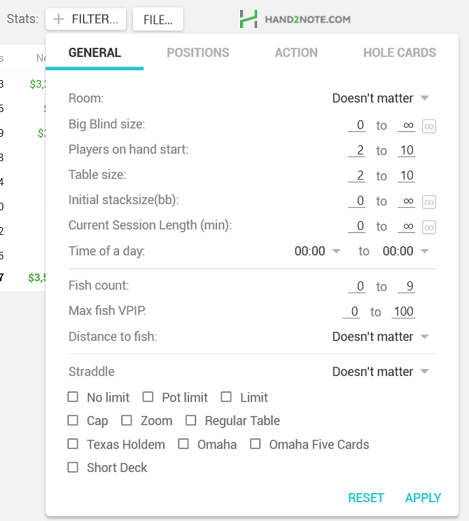
There is a list of different reports on the left side and you can easily switch between them.
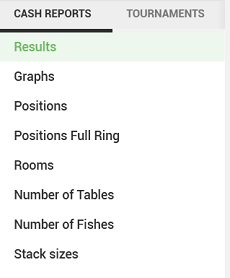
Let's consider real use case. For example, you want to check your open raises from different positions.
Firstly, switch to "Positions" report on the left side. Then click on +FILTER button, switch to ACTION tab, select Unopened as preflop action facing and Raise as your action on preflop.
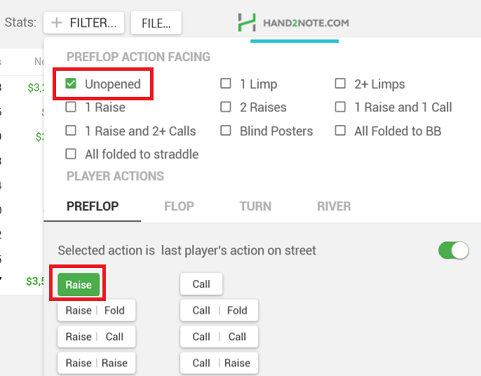
After you apply selected filters, you can see EV of your open raises from each position.
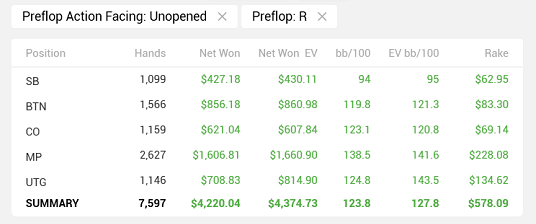
提示
If you want to see the results in different currency, change the main currency in Configuration → Other options → Currencies.
提示
For a more thorough study of the profitability of your decisions you can use Decision Analysis tool.
To review actual hands, right click on one of the result lines and select Show hands.
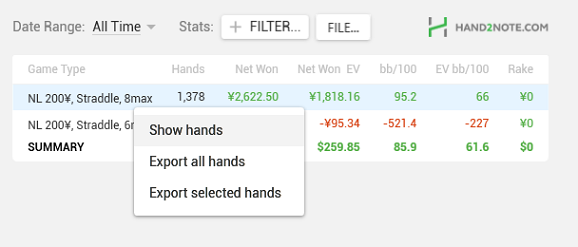
The additional window with hands list will open.
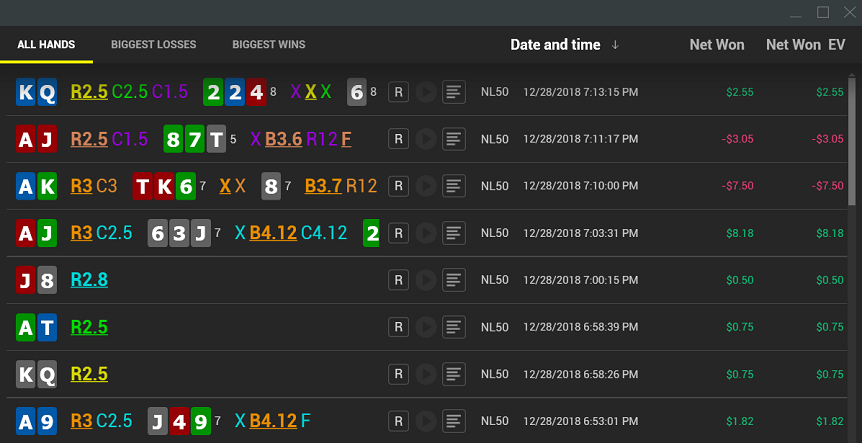
Hands are displayed in a compact, easy-to-read format. You can also replay any hand by clicking on "R" icon opposite desired hand.
# 常问问题
# 如何复盘Hero的数据?
在报告里没有任何数据。想看数据,请在Hand2Note的主窗口中查询你的名称或者别名然后双击,popup 会打开,在那里你会看到Hero的数据。 用同样的方法你可以查询到其他玩家的数据。
提示
参照: 在Hero上显示HUD
# 如何从对手的角度查看我的数据?
打开对手的popup
在popup的右上角点击齿轮图标然后选择Show Hero's stats
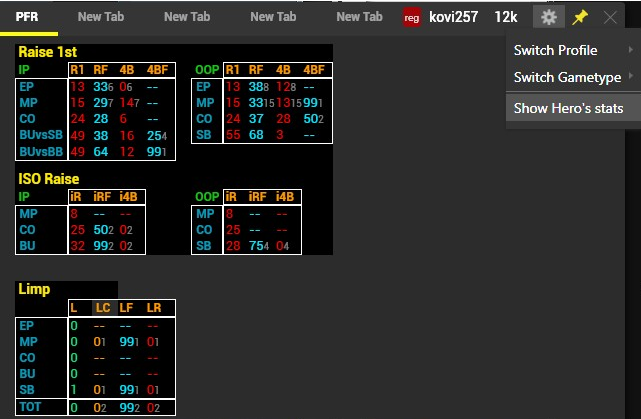
这是如何查看从对手的角度看你的数据。
# "Distance to fish" 是什么意思?
例如,如果鱼坐在你的左侧,那么你跟鱼的距离是1。 如果鱼坐在你的右侧,那么你跟鱼的距离是-1。使用这个选项来研究根据你与鱼的距离的赢率。