# Extended popup on stat
# Description
For each stat in the HUD or popup, Hand2Note automatically generates a large amount of additional information. You can find this information in the extended popup that opens when you hover over the stat with the mouse.
Extended popup on stat is available only with EDGE or PRO subscription.
Extended popup is always displayed automatically when hovering over any stat in HUD or popup.

This is a default popup for the stat CONTINUATION BET FLOP OOP.
On the right side of the popup you may find automated stat description.
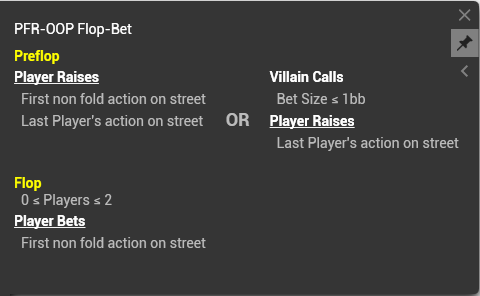
The description is very useful for understanding exactly what game situations a specific stat describes. Please note that if you use a commercial config, the description may be hidden.
For a more complete understanding of stat description, check out Hand2Note stats manual.
Let's have a look on stats in the popup in details.

Next Actions F/C/R show how often player folds, calls and raises with his next action. In this example, the player folded 49% of times when he faced a raise, 42% he called and 9.3% he did a 3bet on flop. Next Actions B/X show how often the player bets and checks after he did a bet on flop and got an opportunity to make a bet again on turn. In our example, player bets 72% and checks 28% on turn after his opponent called continuation bet and checked turn.
Stat Value just shows the actual value of a stat. This is the same value you will see in HUD and popup and placed in stat info just for convenience
vs-Hero shows the value of a stat just against Hero, i.e. you. In the example above, he checked 38% times (3 times of 8) against me. Next to the vs-Hero stat you may find a diagram which shows an exact range of player's bet against me.
Won Hand shows how often he won a hand when he did a continuation bet. Went to SD shows how often he went to showdown after continuation bet and Won at SD shows how often he won a showdown.
Next you may find bet sizing information and his Next Actions for each separate bet size. This is extremely usefull information especially when player doesn't balance his small and huge bets.

Stats below bet sizings are very useful in analyzing your own game.
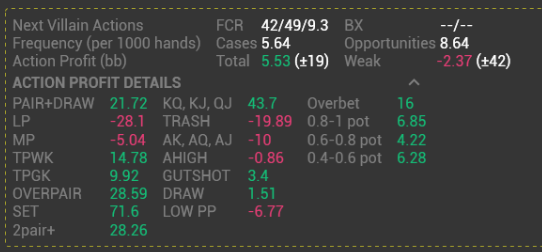
These stats are described in Decision Analysis article.
Then each postflop stat info contains postflop diagram with a range of hand values this player has ever shown on showdown after action in question.
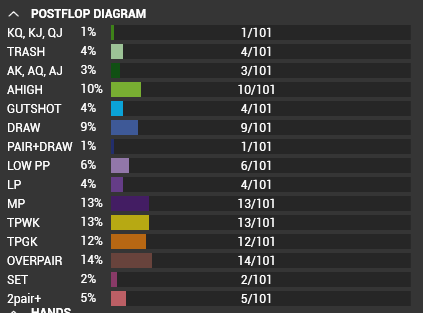
Strong hands usually come to showdown much more often than weak hands. So, the shown range is not precise and "shifted" to stronger hands. However, it is still useful.
In the bottom of the popup you may find a list of hands with showdowns. They are sorted by hand strength.

Hands are displayed in a compact, easy-to-read format. They are also easily replayable.
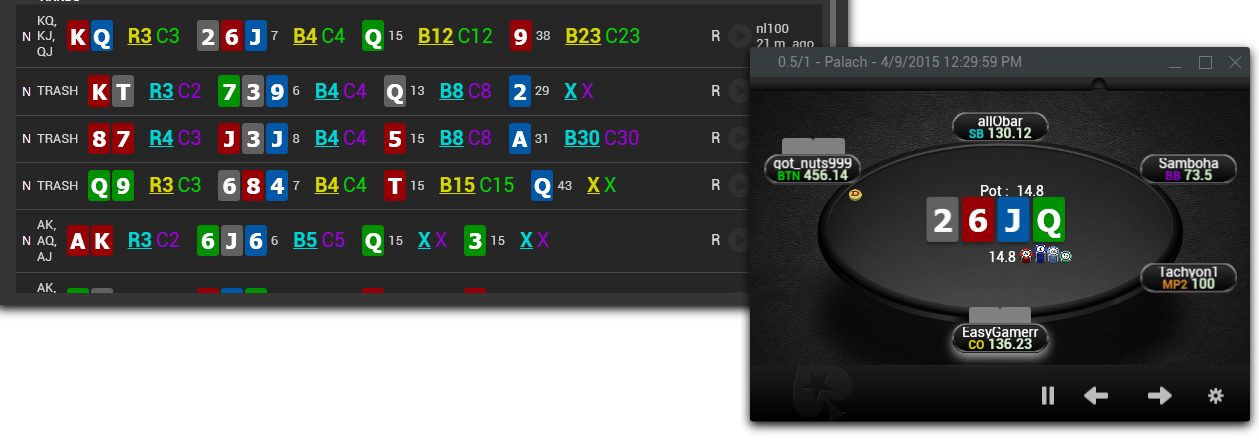
Each preflop stat info contains preflop range map instead of postflop diagram. For example:
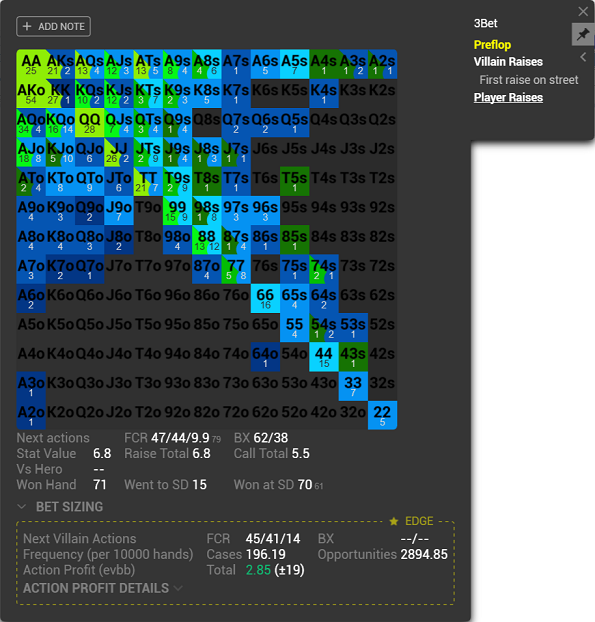
Why there are two colors in preflop matrix?
By default, hands in preflop diagram are separated in two actions: base action and alternative action. Both actions are present in the diagram by default and you can tell them apart by color. Green - for Raise action (Base action for Raise stats and alternative action for Call stats), and Blue - for Call action (Base action for Call stats and alternative action for Raise stats).
For example, Limp is an alternative action for Open Raise stat, and 4Bet is an alternative action for Call 3Bet stat.
Alternative action hands are not counted in statistics for this stat, they are simply displayed in the matrix for a more complete understanding of how the opponent builds his ranges. You can turn off the display of these hands in Configuration → Preflop Diagram:
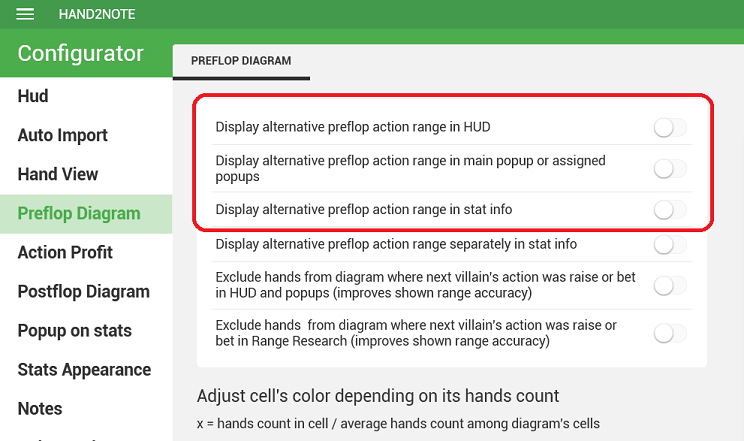

Raise Total and Call Total values in the popup for preflop stat show the player's raise and call frequencies in the situation described in the stat. For example, for a 3Bet stat, Raise Total will show the total % of 3bet, and Call Total - the total % of calling the opponent’s open raise.
# Customization
You may customize the rules how Hand2Note separates a stat by bet sizings, boards and hand strength.
# Bet Sizing
You can customize bet sizing separation in Configuration → Popup on stat → Bet Sizing for each type of action.
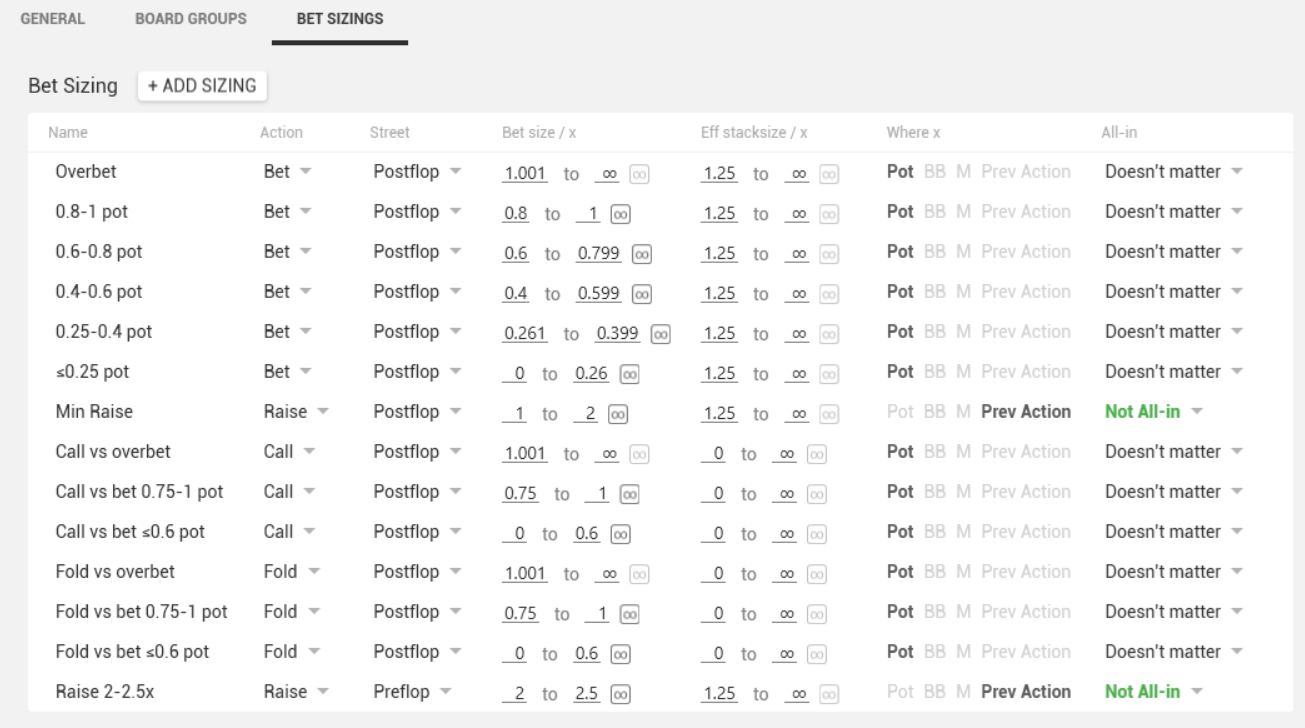
Here you can specify bet size in big blinds or M or even a ratio between bet size and a pot or opponent's bet size. In Eff stack / x column you may set effective stack size to bet size ratio.
You also may customize bet sizing separation for a distinct stat in Stats Editor in Bet Sizing tab.
# Hand Strength Separation
In Configuration → Postflop diagram → Groups you may specify how showdowns separated into groups at postflop diagram.

On the left-hand side, you may see the list of all the groups presented in your config. On the right side, there are groups that actually used in diagrams for the Flop, Turn, and River.
If a hand falls into several specified categories at once, then it will be assigned to the first one starting from the top of the list. For example, if you are defining "Combo Draw", "Flush Draw", and "Straight Draw", you need to place "Combo Draw" above other groups.
Each group correspons to a filter created in Stats Editor. You can find all the default groups in Groups folder:

You can customize groups by deleting, editing and adding new ones.
More information about working with the Hand Strengths tab in Stats Editor you may find in this video from the Custom Stats article.
You need to rebuild the stats for the custom diagram settings to take effect.
Column Is Weak allows you to mark a hand categoty as a weak one. Then this option will be used when Hand2Note calculates the percentage of weak hands in a range of a player.


You also may customize hand strength separation on postflop diagram for a distinct stat in Stats Editor in Groups tab.
# Boards Separation
In Configuration → Popup on stat → Board Groups you may set boards. Hand2Note will calculate value of a stat on each board along with calculating a postflop range on each board.

If you don't want to spend time on creating boards config, you may consider buying one of the ready-made HUD&popups packs. Some of them contain detailed board textures separation.
Let's consider how you can create your own boards separation. First of all, go to Stats Editor, create Boards folder and then create any number of needed boards:
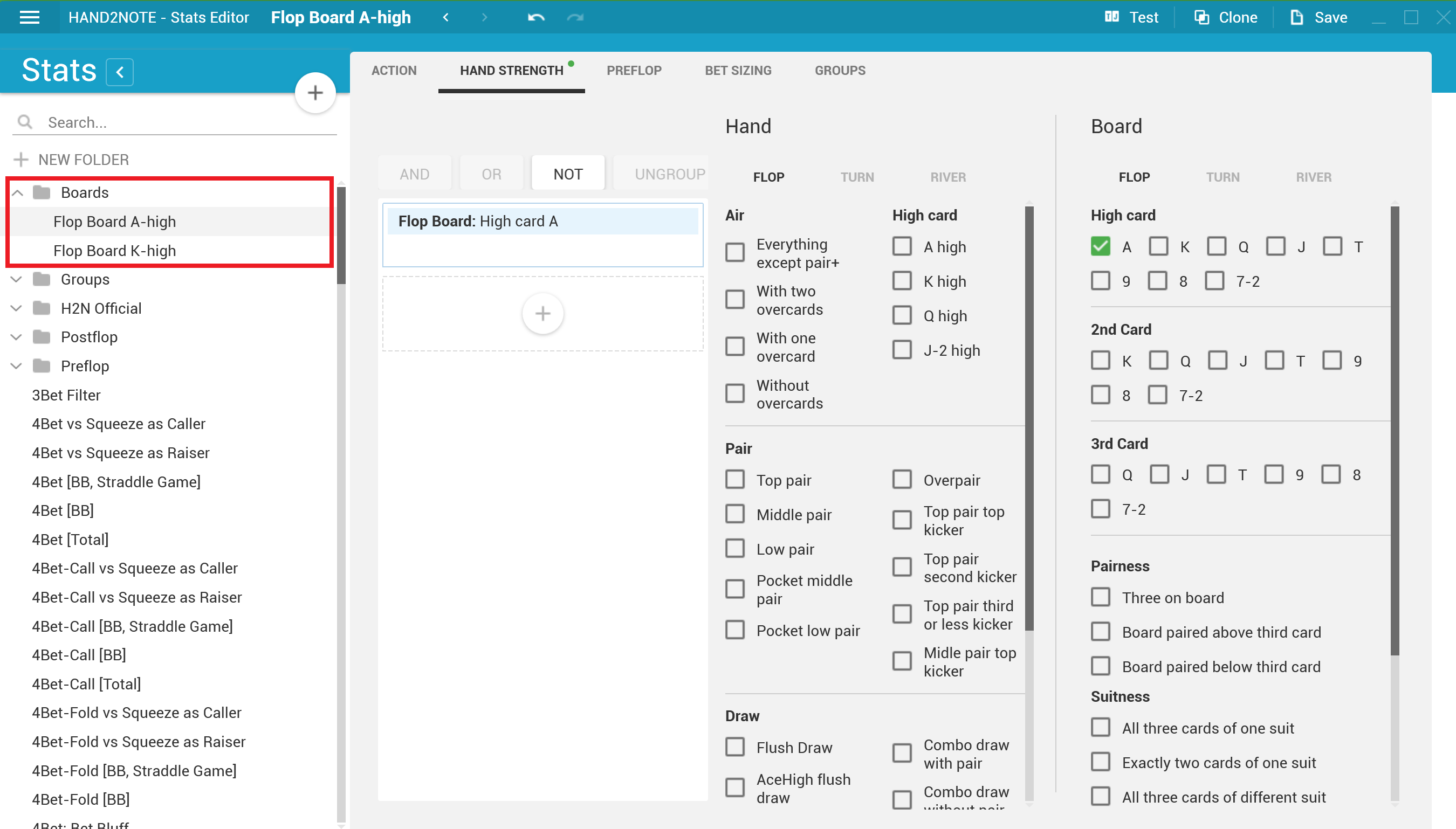
Next, go to Configuration → Popup on stat → Board Groups, and add your boards to the list. Column Is weak is irrelevant for the boards.
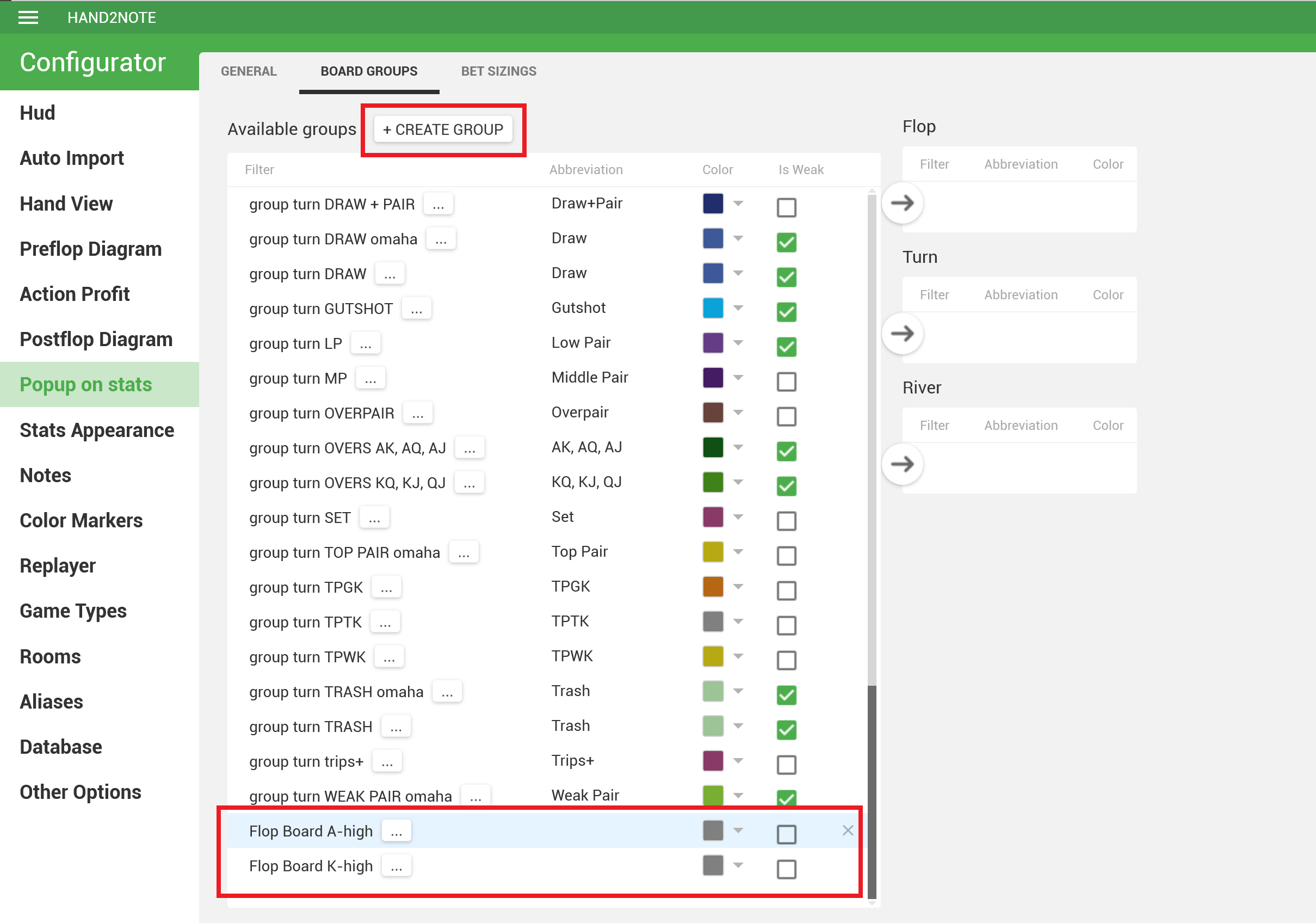
And finally, add your boards to the appropriate street (in our case, the Flop) and save the settings.
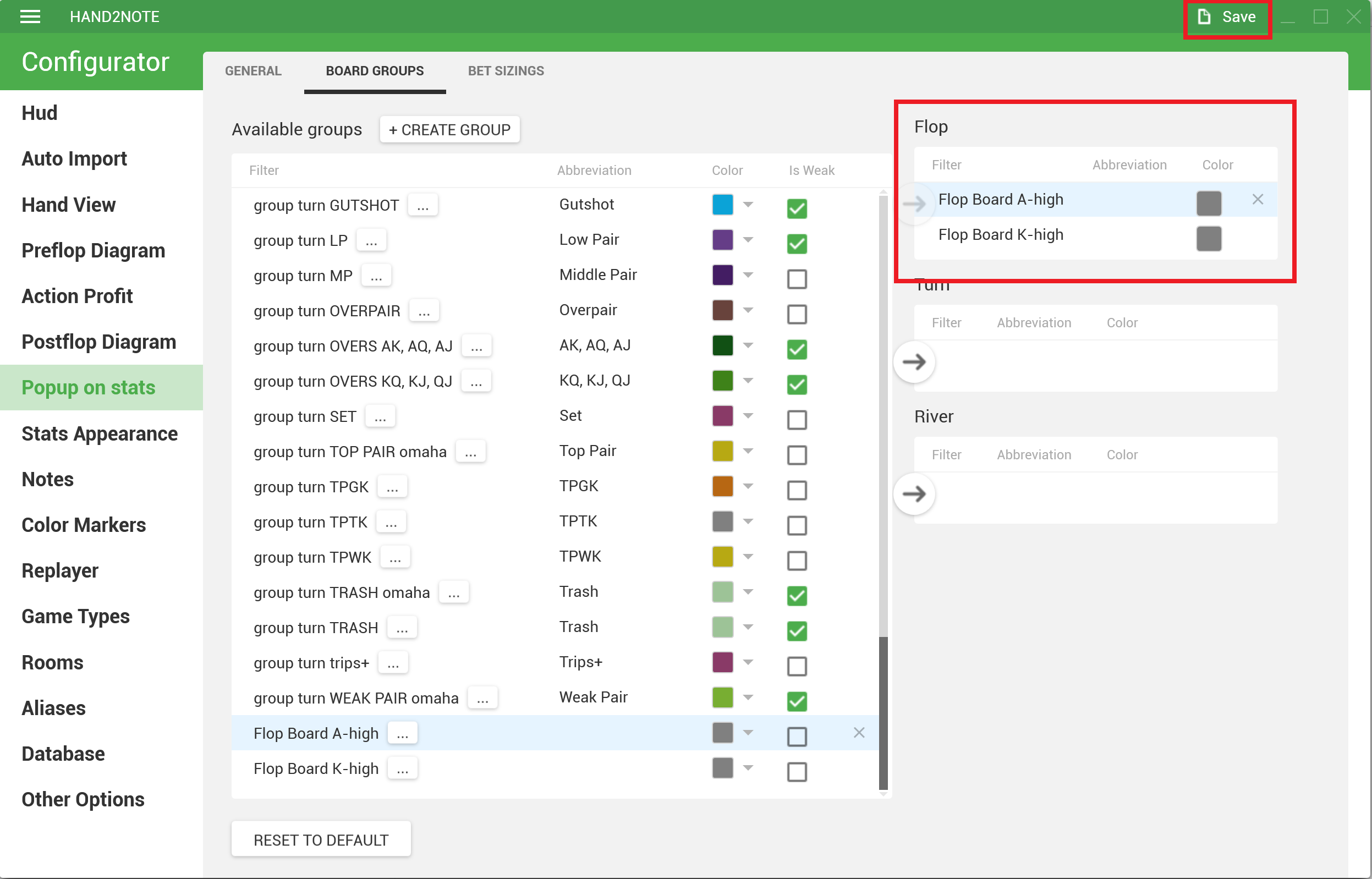
You need to rebuild the stats for the custom boards settings to take effect.
You may also customize boards separation for a distinct stat in Stats Editor in Groups tab.