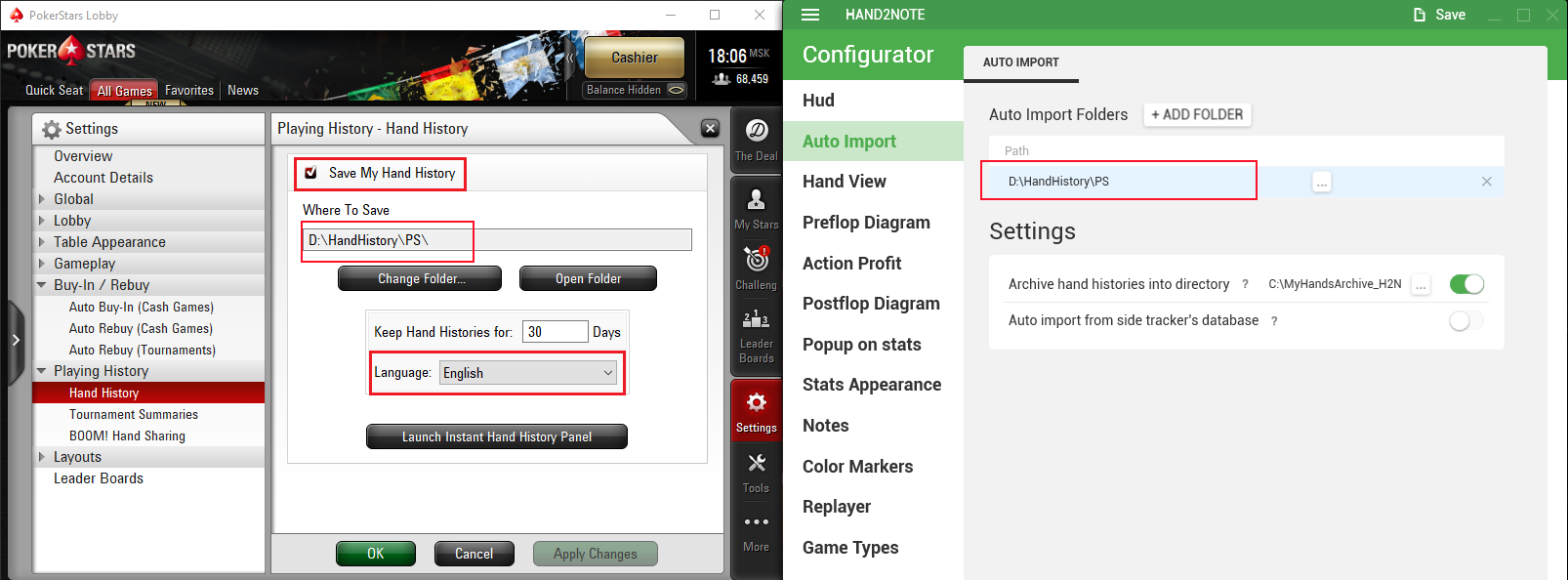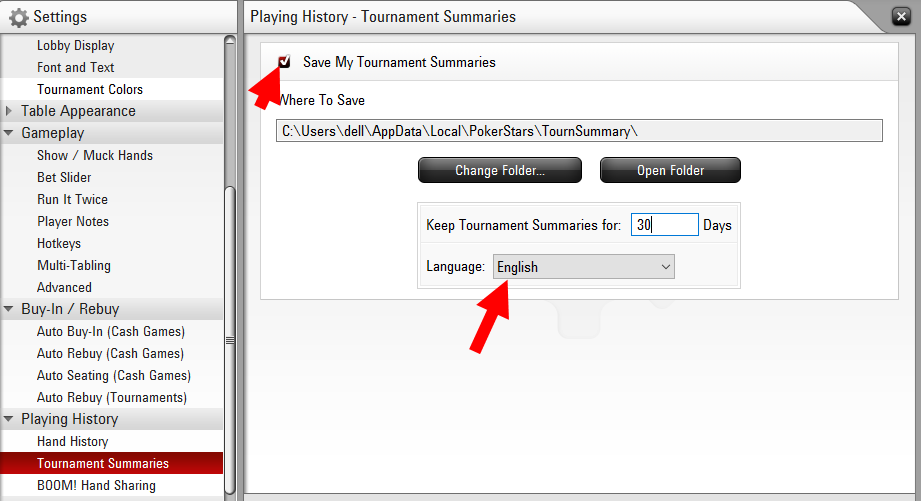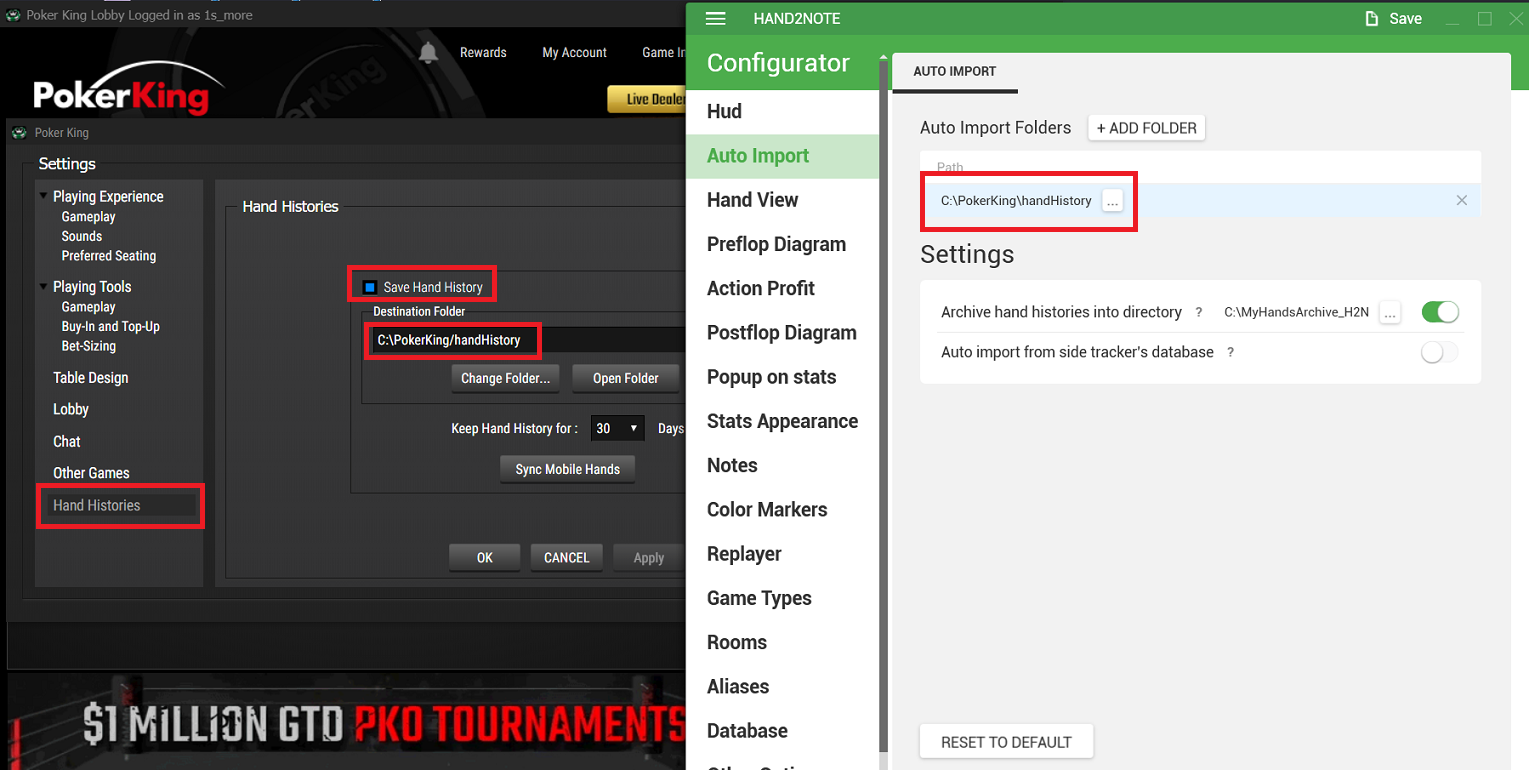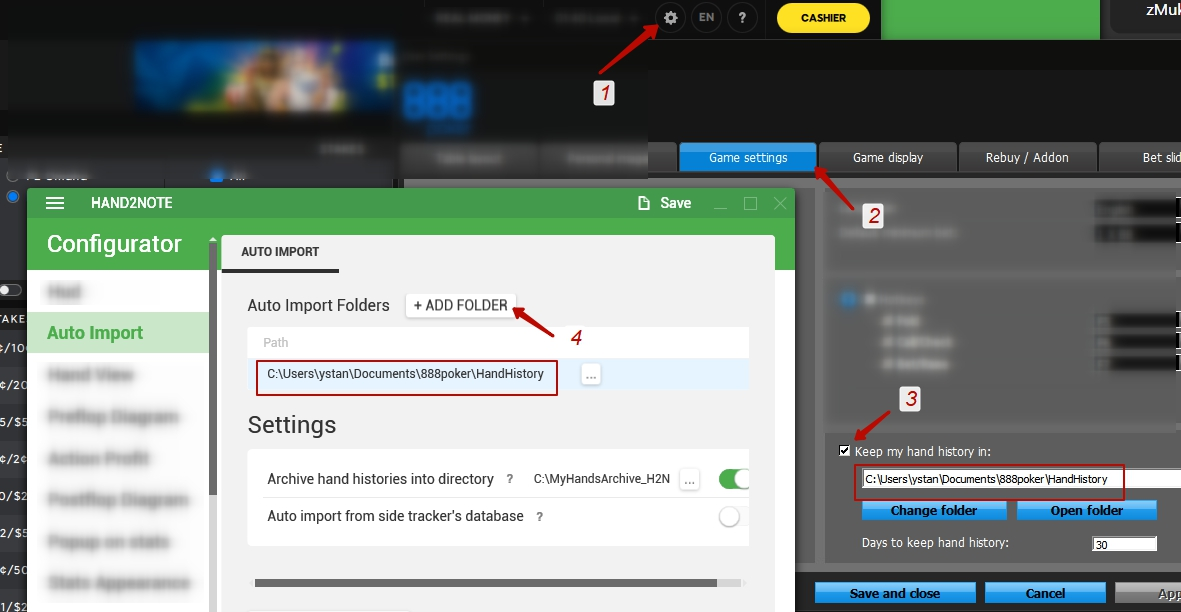# Getting started
# 1. Install Hand2Note
First of all, download Hand2Note installer from our website and follow installation instructions.
Hand2Note requires .Net Framework 4.7.2 (opens new window) or higher installed. You may be asked to install this component during installation dialog. Please, be patient, it may take several minutes.
# 2. Import hand histories (optional)
You can import hand histories from directory, file or HM2/PT4 Database. You may skip this step if you don't have any hand history yet.
IPoker hand histories import from PT4 is not supported because PT4 converts IPoker hand histories in its own unique format
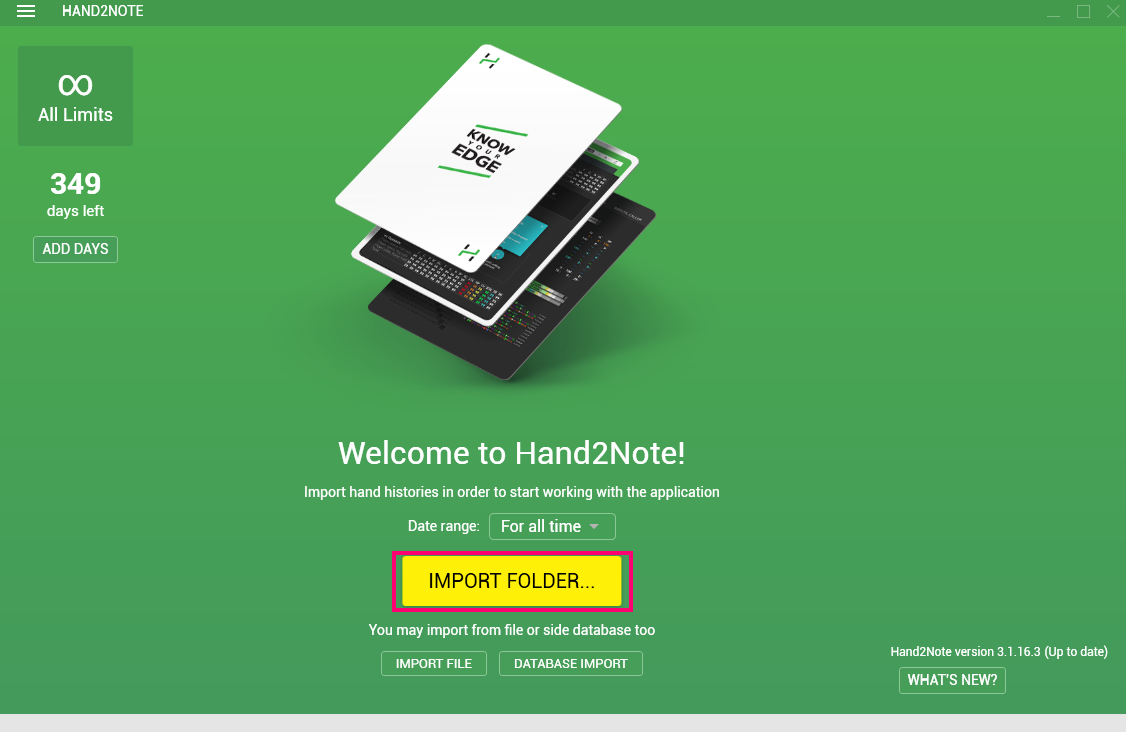 Figure 1. Hand2Note main window with Import Folder button
Figure 1. Hand2Note main window with Import Folder button
# 3. Configure auto-import (for some rooms)
If you play in Chinese apps or your room is not listed below, skip this step.
In case your room saves hand histories locally, you may configure auto-import to improve the accuracy of gathering hands. To do that, enable saving hand histories option in the room settings, and add the same path in Hand2Note auto-import list. Make sure that hand history is saved in English.
You'll find visual instructions for specific rooms below.
Along with auto-import, here you can configure the archive directory. Hand2Note will save all the hand histories gathered by auto-import to this folder.
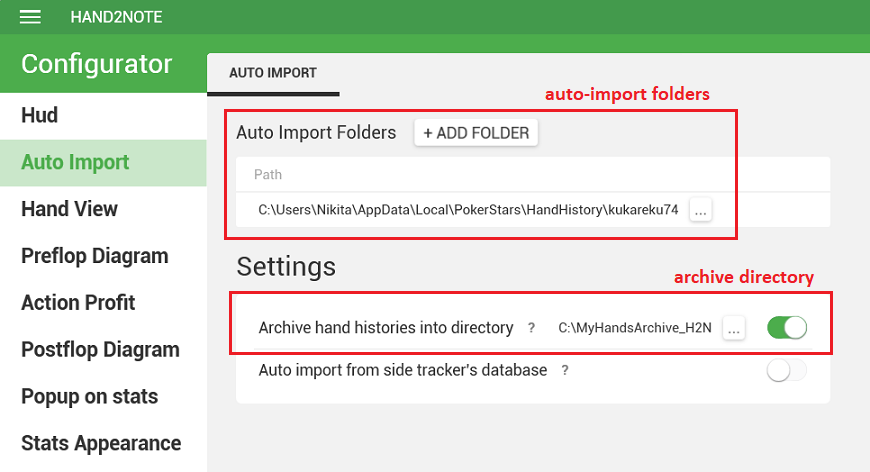
Don't mix up archive directory with auto-import folders!
# 4. Start playing!
Once you run poker table while Hand2Note is open, HUD on every opponent should appear automatically.
By default, the standard poker HUD VPIP/PFR/hands will be displayed. You can also order, buy or make a more complex HUD.
If HUD doesn’t appear and/or isn’t being updated, follow the corresponding instructions on the links.