# HUD Customization
# Introduction
Hand2Note provides rich tools for customizing poker HUD and stats.
Hand2Note contains 3 editors:
- HUD Editor where you place stats, set fonts, backgrounds, borders and display conditions.
- Popup Editor which is very similar to HUD Editor
- Stats Editor where you create stats and specify rules to calculate stats
This article describes HUD and Popup Editor.
Editors are described on the example of creating Static and Positional HUD in two videos below. Then you may find detailed description of each option in editor and also instructions for inserting additional information and stats to your HUD (such as winrate, stacksize, aggression and showdown stats).
After each change or adding stat in HUD or popup, you need to rebuild the statistics so that the stat value is calculated based on all the hands from your database
# Static HUD
# Positional and Dynamic HUD
Positions are counted like this:
| Players | Positions names |
| 10 | UTG, UTG1, UTG2, MP, MP1, MP2, CO, BTN, SB, BB |
| 9 | UTG1, UTG2, MP, MP1, MP2, CO, BTN, SB, BB |
| 8 | UTG2, MP, MP1, MP2, CO, BTN, SB, BB |
| 7 | MP, MP1, MP2, CO, BTN, SB, BB |
| 6 | MP1, MP2, CO, BTN, SB, BB |
| 5 | MP2, CO, BTN, SB, BB |
For straddle games, remove one position on the left and add STRADDLE on the right. For example, for 10-max straddle game it will be: UTG1, UTG2, MP, MP1, MP2, CO, BTN, SB, BB, STR.
In Six Plus Holdem games there are no SB and BB, so the positions for standard 6-max game of that type are counted like: UTG2, MP, MP1, MP2, CO, BTN.
# Display options
Display Options are separated into 3 groups:
- Options which do not depend on current hand
- Options which depend on current hand but can change HUD's state only at the beginning of a hand
- Options which depend on actions in hand. If you use this option then a stat may appear or disappear during a hand.
Options from the last two groups will not work when playing on PokerStars. In all other supported rooms, all options function in full.
# General display options
| Do not show | Hides selected element in HUD at all and make it visible only in editor. Use it for comments in editor. |
| Opportunities | The sample range on a stat which you should have on a stat to be shown in HUD. Allows set a stat to depend on in dialog Depends on. |
# Options on Hand Start
Allow to customize stats display depending on the information known at the beginning of a hand. For example, positions or stack sizes. If you apply some of these options, your HUD will be positional.
# Options depending on actions in hand
Allow to customize stats display depending on players' actions in hand. These are dynamic options and HUD that contains such options applied to its cells is Dynamic HUD.
# Cell's Options
Here you can assign a popup to a specific cell and also set some visual parameters (e.g. color intervals).
# Table options
You may select table by left mouse click on its border. Then its options will appear on the right side of the window.
| Display as table in HUD | If activated then all cells in a table will be aligned according to its columns and rows. If this options is disabled then all stats in a stroke will be "shifted" to the left side and HUD will take less space. |
# Additional information
# Nickname, winrate and stack size
To insert this information into your HUD, right-click on the desired cell and select the appropriate menu item:
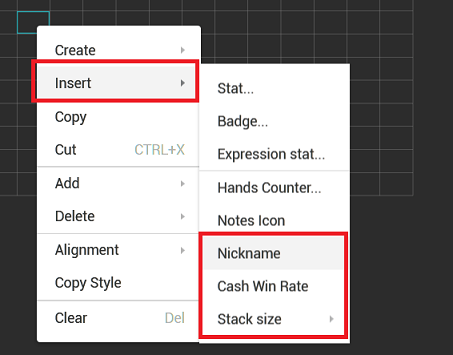
If you do not want the players’ nicknames to appear entirely and take up a lot of space in HUD, you can set the maximum allowed length. To do this, highlight the cell with the nickname and set the maximum length parameter in the right part of the screen. In the example below, the player’s nickname will be cut off if its length exceeds 5 characters.
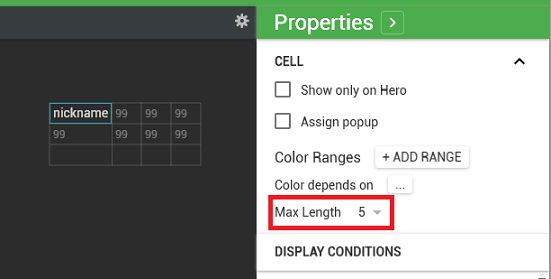
When adding a stack size, you can choose one of three options.
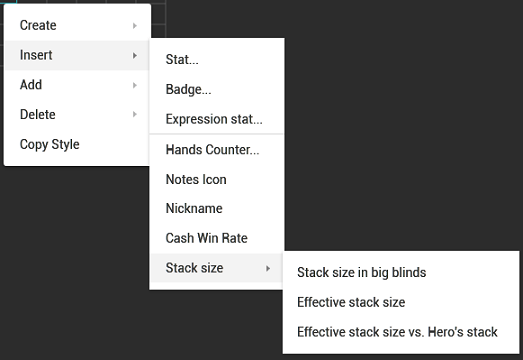
- Stack size in big blinds is simply the current size of the player’s stack, regardless of the amount of chips in other players stacks.
- Effective stack size is the maximum stack size among opponents, not exceeding the size of the player’s stack. In other words, this is the maximum amount of chips that player can win or lose in one hand.
- Effective stack size vs Hero’s stack is the same effective stack, but not against all opponents, but only against hero.
All stack sizes are shown in big blinds.
# Aggression and showdown stats
Stats such as AF, Afq, wtsd, w$sd, wwsf are expression stats. To insert them into HUD, do the following:
- Right-click on a cell and select Insert → Expression stat…
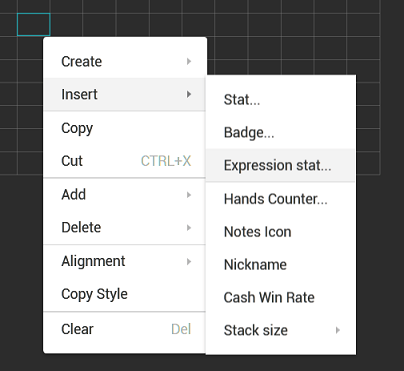
- In the search window that appears, start typing the name of the stat
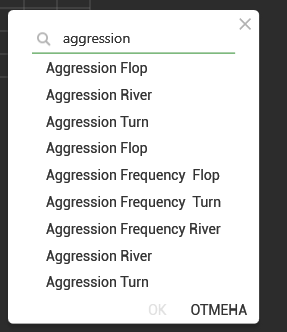
Default showdown stats are called like that:
- Went to Showdown
- Won at Showdown
- Won When Saw Flop
- Select the desired stat and click OK
# Hands counter
The number of hands for player is an expression stat. By default it is called hands. In order to add a player’s hand count into your HUD, follow the same instructions as when adding any other expression stat.
# Abbreviations
To add abbreviations to stats, just create additional columns and enter the required text into the cells to the left of the stats.
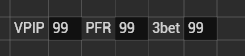
You can add and remove columns/rows using these buttons on the toolbar.
