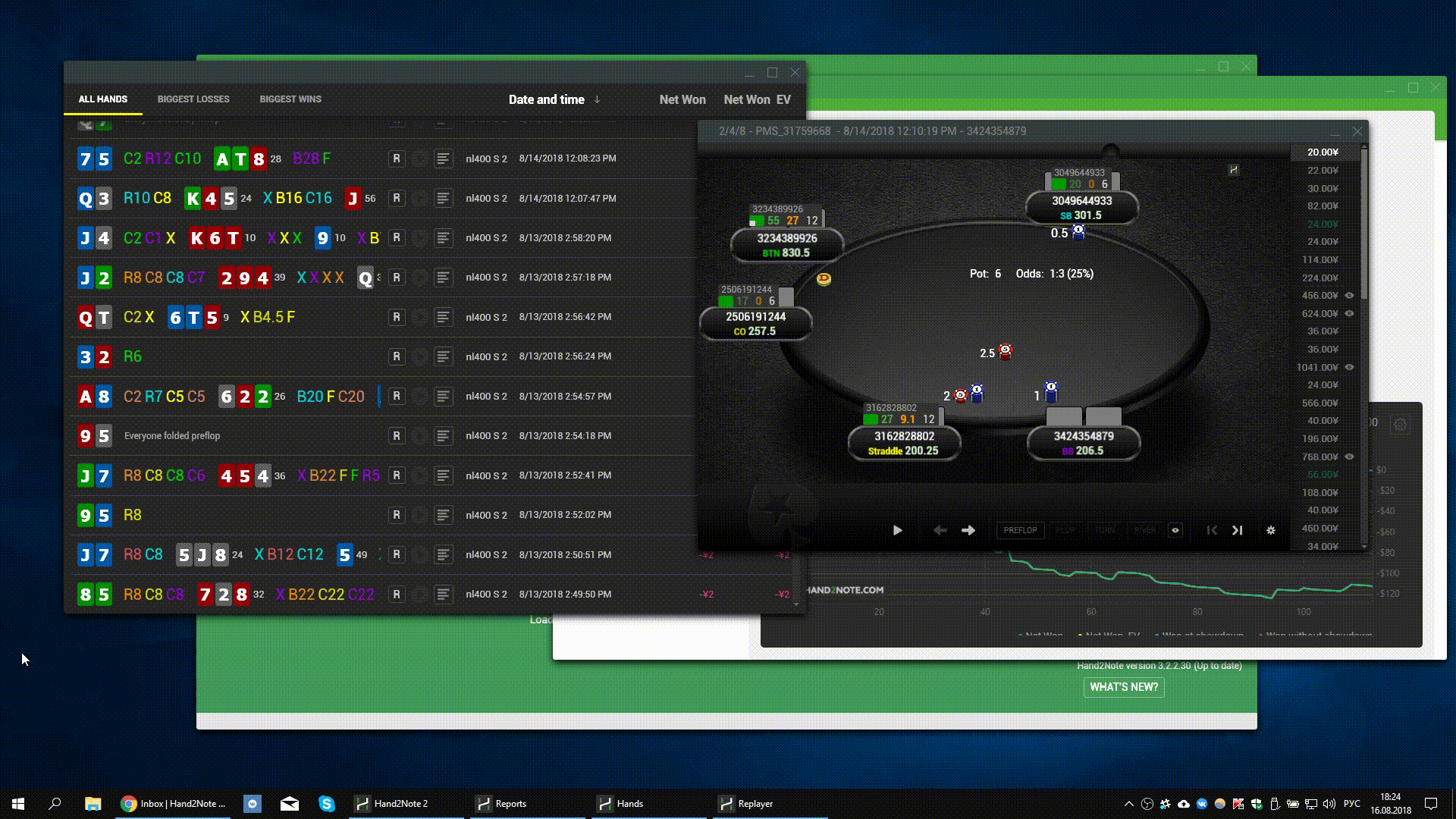# Notes on players
# Introduction
Hand2Note has the most advanced note taking system among all poker software.
It is designed to solve the following problems faced by almost every player:
- Notes become unreadable if you have too many notes on a single player. As a consequence, there is not enough time to find and read a required note for the player during a game
- There is not enough time to write down a note if you play many tables
- It is often necessary to write some hand into a note, but it takes a lot of time and the result turns out not readable
All these problems are no longer relevant with Hand2Note, since you can create templates for notes, insert hands into notes, and also write notes separately for each stat.
# Working with notes
If you are using default HUD and popup profile, click on the player’s nickname in HUD and switch to the Notes tab. Here you can write notes on the player.

If you are using a commercial pack, check with the pack developers what cell in HUD you should click on to open popup with notes container. Most often, it’s player’s nickname as well.
You can also create templates for quick notes so you will be able to insert a previously created template in a note in two clicks.
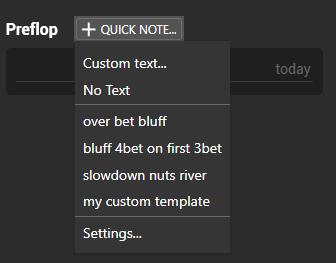
An additional small square will appear in the bottom left corner of player’s icon in HUD, indicating that there are some saved notes on this player. When you hover over it, you will see a list of saved notes.
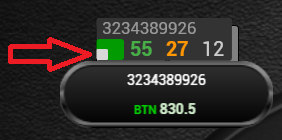
You can quickly insert hands into notes. To do this, use the "N" button to the left of the hand.
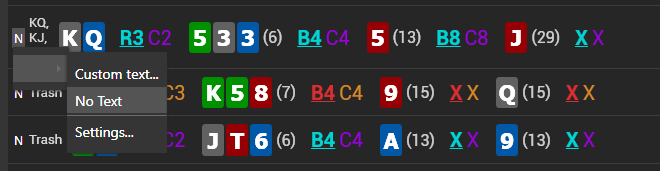
If there is no such button, just drag the hand into the note by holding right mouse button.
To write a note on a stat, simply hover over the desired stat and click the "Add note" button in the popup that opens.
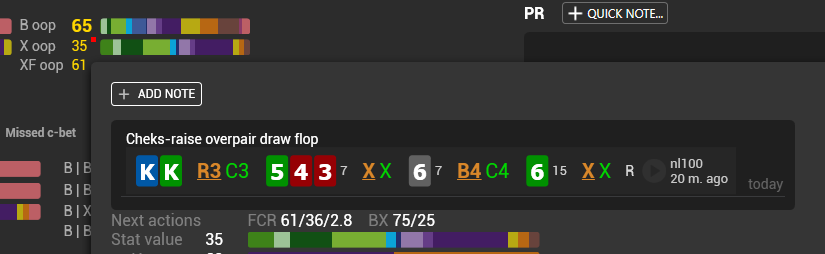
# Adding notes system to your HUD
If you are designing HUD and popups yourself, and you want to have the ability to write notes on players, do the following:
- Go to Popup editor, create a new tab, name it "Notes" and add Notes Container to it.
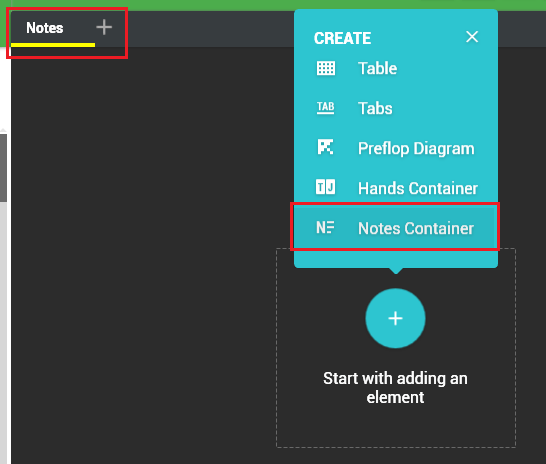
- Go to the HUD editor, highlight the cell with the player’s nickname and assign the newly created popup to it.
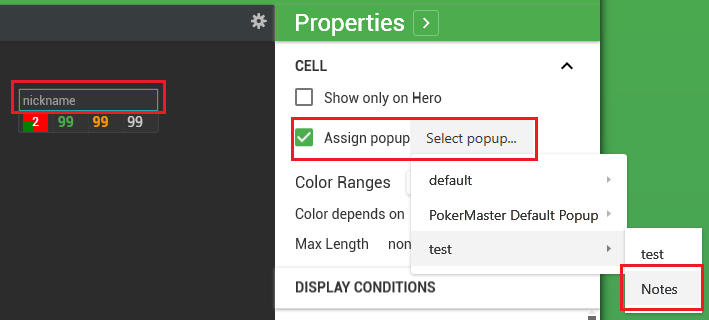
If you don't have nickname in your HUD, you can insert it according to these instructions or assign notes popup to another cell.
- If you don’t have notes icon in HUD yet, insert it by right clicking on the cell in HUD editor.
![]()
- Now you can manage notes on the players as described above.
# Badges
This feature is prohibited on PokerStars. The badges are not shown when playing in this room.
Badges allow you to show a small image on a player if specific tendencies are found in his game style.
For example, you may show a specific image on a player if he does continuation bet and then check folds on the turn too often. This may help you to detect leaks in opponents' game much more easily and effectively during a live session.
Creating a badge consists of two stages: setting its visual appearance and setting an expression string - a mathematical condition that determines when to show badge.
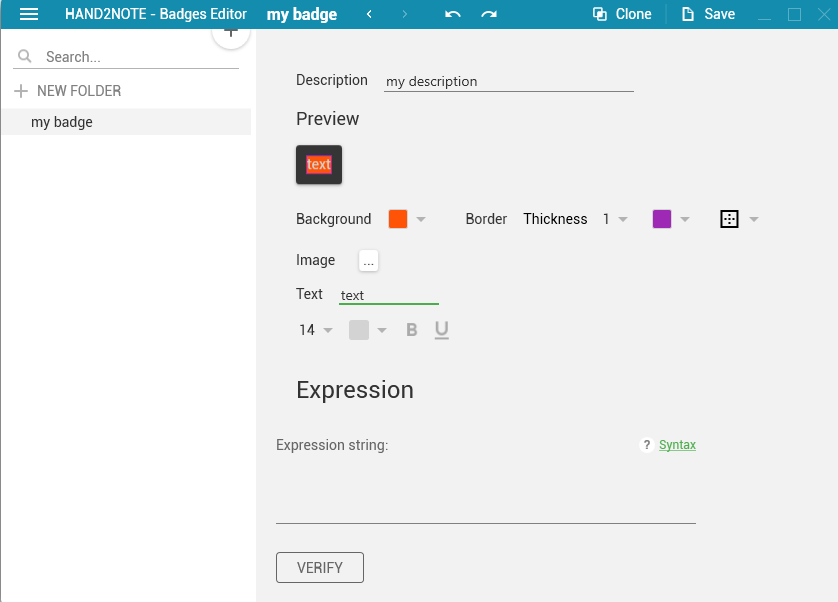
You may find more information about syntax in Expression stats section.